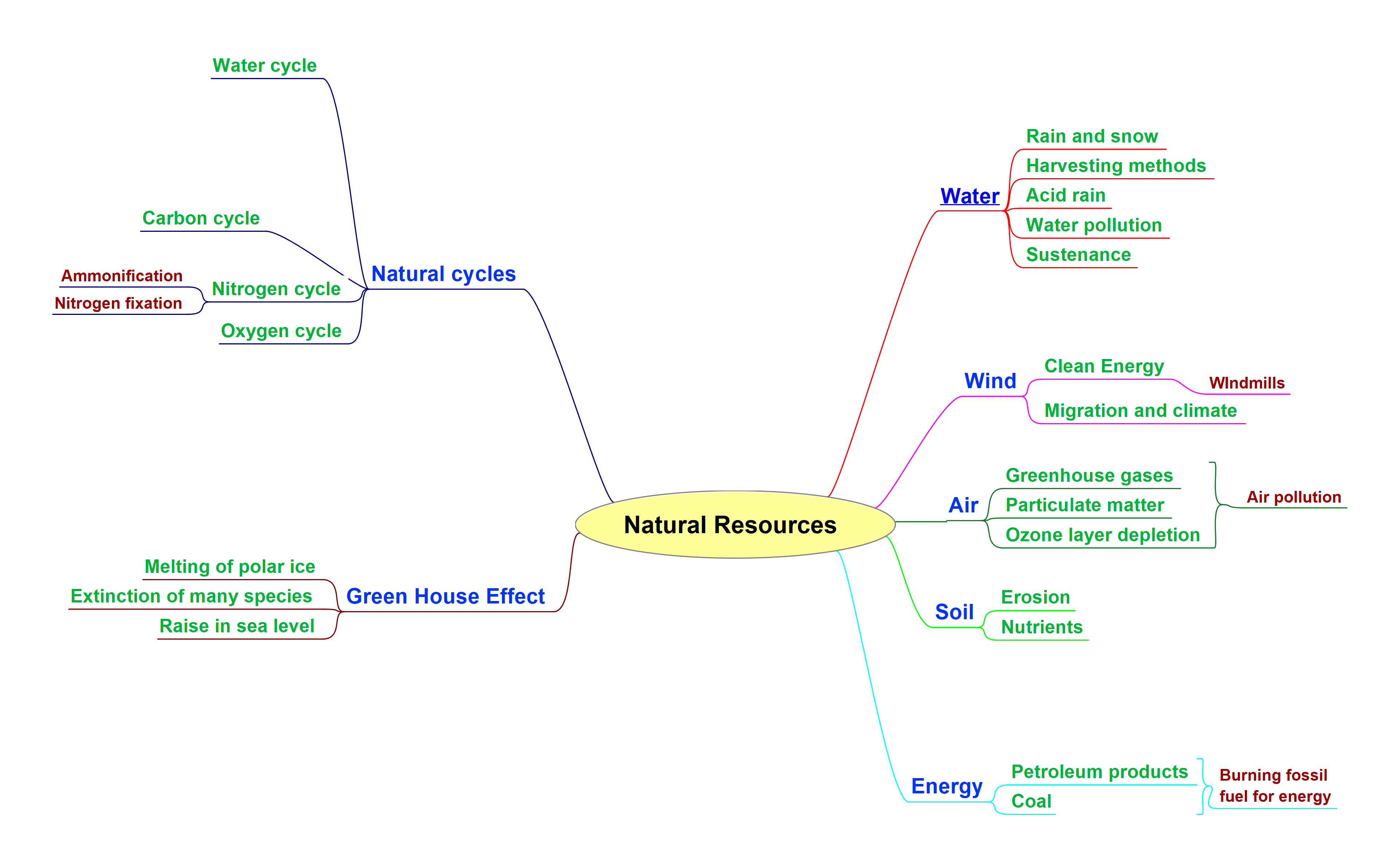Difference between revisions of "Jmol-Application/C3/Superimposing-Structures/English"
Snehalathak (Talk | contribs) |
|||
| Line 1: | Line 1: | ||
| + | '''Title of script''': '''Superimposing Structures ''' | ||
| + | |||
| + | '''Author: '''Dr. Snehalatha Kaliappan | ||
| + | |||
| + | '''Keywords: ''' jmol, superimposing structures, stereoisomers, script commands, compare command word, translate model, rotate model, append model, cahn-ingold-prelog priority rules, r/s configuration, rmsd score, video tutorial. | ||
| Line 36: | Line 41: | ||
||Here I am using | ||Here I am using | ||
| − | '''Ubuntu Linux '''OS version 20.04 | + | '''Ubuntu Linux ''' OS version 20.04 |
| − | Jmol version 14.32.80 | + | '''Jmol''' version 14.32.80 |
| − | Java version 11.0.16 | + | '''Java''' version 11.0.16 |
A working Internet connection. | A working Internet connection. | ||
| Line 51: | Line 56: | ||
||To follow this tutorial, learner should be familiar with, | ||To follow this tutorial, learner should be familiar with, | ||
| − | Chemistry topics from undergraduate courses | + | Chemistry topics from undergraduate courses and |
| − | Basic operations of Jmol. | + | Basic operations of '''Jmol'''. |
|- | |- | ||
| Line 63: | Line 68: | ||
'''https://spoken-tutorial.org/tutorial-search/?search_foss=Jmol+Application&search_language=English''' | '''https://spoken-tutorial.org/tutorial-search/?search_foss=Jmol+Application&search_language=English''' | ||
| − | ||For the prerequisite Jmol tutorials please visit this website. | + | ||For the prerequisite '''Jmol''' tutorials please visit this website. |
|- | |- | ||
| Line 103: | Line 108: | ||
| − | Type '''lactic acid '''in the search field and click on '''OK''' button. | + | Type '''lactic acid ''' in the search field and click on '''OK''' button. |
|- | |- | ||
| Line 115: | Line 120: | ||
It is attached to 4 different groups. | It is attached to 4 different groups. | ||
| − | It exists as two enantiomers | + | It exists as two '''enantiomers'''. |
|- | |- | ||
| Line 122: | Line 127: | ||
'''Enantiomers of Lactic Acid''' | '''Enantiomers of Lactic Acid''' | ||
| + | [[Image:image1.png.png|top]] | ||
| + | |||
| + | ||L-Lactic acid , (''S'')-lactic acid, or (+)-lactic acid), and D-Lactic acid, (''R'')-lactic acid, or (−)-lactic acid) | ||
These two molecules are non-superimposable mirror images of each other. | These two molecules are non-superimposable mirror images of each other. | ||
| Line 135: | Line 143: | ||
The groups around the central carbon atom are arranged anticlockwise. | The groups around the central carbon atom are arranged anticlockwise. | ||
| − | Hence, this model is of '''S-lactic acid | + | Hence, this model is of '''S-lactic acid'''. |
Please go through the additional reading material for more information. | Please go through the additional reading material for more information. | ||
| Line 192: | Line 200: | ||
Click on the hydrogen atom. | Click on the hydrogen atom. | ||
| − | ||Open the '''modelkit '''menu, make sure that carbon is selected in the elements list. | + | ||Open the '''modelkit ''' menu, make sure that carbon is selected in the elements list. |
Click on the hydrogen atom to replace it with the methyl group. | Click on the hydrogen atom to replace it with the methyl group. | ||
| Line 213: | Line 221: | ||
||We have now swapped the positions of hydrogen and methyl groups. | ||We have now swapped the positions of hydrogen and methyl groups. | ||
| − | + | Let us rotate the model in such a way that hydrogen is at the back of the central carbon atom. | |
|- | |- | ||
| Line 220: | Line 228: | ||
| − | This is a model of '''R-lactic acid | + | This is a model of '''R-lactic acid'''. |
|- | |- | ||
| Line 238: | Line 246: | ||
|- | |- | ||
||Click on the '''File''' menu and select the '''Console''' option. | ||Click on the '''File''' menu and select the '''Console''' option. | ||
| − | ||First, I will type the script commands on the console to load the models. | + | ||First, I will type the script commands on the '''console''' to load the models. |
Open the '''Console''' using the '''File''' menu. | Open the '''Console''' using the '''File''' menu. | ||
| Line 245: | Line 253: | ||
| − | We will load the already saved model of '''S-Lactic acid | + | We will load the already saved model of '''S-Lactic acid'''. |
|- | |- | ||
| Line 259: | Line 267: | ||
'''Load append ''' | '''Load append ''' | ||
| − | followed by the name of the saved mol file for S-lactic acid, '''S-lacticacid.mol''' | + | followed by the name of the saved mol file for S-lactic acid, '''S-lacticacid.mol'''. |
Press '''Enter'''. | Press '''Enter'''. | ||
| Line 283: | Line 291: | ||
From the options select “'''drag molecule”''' option. | From the options select “'''drag molecule”''' option. | ||
| + | |||
| + | Click on Close(x) button. | ||
||Both the models are displayed on the panel together. | ||Both the models are displayed on the panel together. | ||
We have to separate them. | We have to separate them. | ||
| + | |||
| + | Close the '''console''' window. | ||
Open the '''modelkit''' menu. | Open the '''modelkit''' menu. | ||
| Line 347: | Line 359: | ||
'''Script Command''' | '''Script Command''' | ||
| − | ||Script command with '''Compare''' command word can be used for superimposition | + | ||Script command with '''Compare''' command word can be used for superimposition. |
| Line 359: | Line 371: | ||
'''Script Command''' | '''Script Command''' | ||
| + | |||
| + | '''compare {model1} {model2} SMARTS or SMILES "smartsString" translate rotate''' | ||
| + | |||
| + | |||
| + | '''https://chemapps.stolaf.edu/jmol/docs/#compare''' | ||
| + | |||
||The command line with following syntax will be used for the purpose | ||The command line with following syntax will be used for the purpose | ||
| − | '''compare {model1} {model2} SMARTS or SMILES "smartsString" translate rotate''' | + | '''compare {model1} {model2} SMARTS or SMILES "smartsString" translate rotate'''. |
Please use the link below to know more about '''Compare''' command. | Please use the link below to know more about '''Compare''' command. | ||
| − | |||
|- | |- | ||
| Line 375: | Line 392: | ||
'''Compare {2.1} {1.1} SMARTS “O=COH” translate rotate 2.0'''. | '''Compare {2.1} {1.1} SMARTS “O=COH” translate rotate 2.0'''. | ||
| − | ||I have modified the above command line as | + | ||I have modified the above command line as shown here to suit our purpose. |
| − | Here, ''' | + | Here, '''compare''' word is followed by the model number. |
We have loaded 2 models on the panel, D lactic acid and L-lactic acid. | We have loaded 2 models on the panel, D lactic acid and L-lactic acid. | ||
| − | 1.1 refers to the | + | 1.1 refers to the first model in the file and 2.1 refers to the second model in the file. |
|- | |- | ||
| Line 392: | Line 409: | ||
The string of atoms to be compared are in double quotes. | The string of atoms to be compared are in double quotes. | ||
| − | These are atoms in | + | These are atoms in the first structure that correlate one-to-one with atoms in the second structure. |
Then find the rotation and translation that best aligns them. | Then find the rotation and translation that best aligns them. | ||
| Line 407: | Line 424: | ||
Press '''Enter''' | Press '''Enter''' | ||
| − | ||Open the '''console''' using the | + | ||Open the '''console''' using the File menu. |
Type the compare command as shown here in the '''console''' window. | Type the compare command as shown here in the '''console''' window. | ||
| Line 420: | Line 437: | ||
||On the console window you will see a message in blue. | ||On the console window you will see a message in blue. | ||
| − | It shows the RMSD score for | + | It shows the RMSD score for the'''Bold text''' superposition. |
|- | |- | ||
| Line 445: | Line 462: | ||
|- | |- | ||
||Cursor on the console. | ||Cursor on the console. | ||
| − | ||Here, '''RMSD''' score of 4. | + | ||Here, '''RMSD''' score of 4.41 angstroms indicates dissimilar structures. |
The '''RMSD''' score can vary slightly for the learners. | The '''RMSD''' score can vary slightly for the learners. | ||
| Line 458: | Line 475: | ||
||We will compare the structures of 3 simple carbohydrates, | ||We will compare the structures of 3 simple carbohydrates, | ||
| − | D- | + | D-Altrose, D-Glucose, and D-Mannose |
Their structures resemble very closely with each other. | Their structures resemble very closely with each other. | ||
| Line 468: | Line 485: | ||
|- | |- | ||
||Click on the '''File''' menu and select '''New''' option. | ||Click on the '''File''' menu and select '''New''' option. | ||
| − | ||I will open a new Jmol window. | + | ||I will open a new '''Jmol''' window. |
| Line 483: | Line 500: | ||
||On the toolbar, click on '''Open a file''' tool. | ||On the toolbar, click on '''Open a file''' tool. | ||
| − | '''Open''' dialog box opens. Select the saved input file for '''D-glucose.mol'''. | + | '''Open''' dialog box opens. |
| + | |||
| + | Select the saved input file for '''D-glucose.mol'''. | ||
Click on the '''Open''' button. | Click on the '''Open''' button. | ||
| Line 498: | Line 517: | ||
Click on the '''Open''' button. | Click on the '''Open''' button. | ||
| − | ||To load the | + | ||To load the second model, click on the '''Open a file''' tool. |
Once again the '''Open''' dialog box opens. | Once again the '''Open''' dialog box opens. | ||
| − | Select '''D-altrose.mol | + | Select '''D-altrose.mol'''. |
| Line 524: | Line 543: | ||
Click on the '''Open''' button | Click on the '''Open''' button | ||
| − | ||Similarly, '''load''' and '''append''' the model of '''D-mannose '''on the panel. | + | ||Similarly, '''load''' and '''append''' the model of '''D-mannose ''' on the panel. |
|- | |- | ||
||Click on '''All frames '''tool on the far right end of the tool bar. | ||Click on '''All frames '''tool on the far right end of the tool bar. | ||
| Line 539: | Line 558: | ||
Click on the models and drag. | Click on the models and drag. | ||
| − | ||Separate the models on the panel using '''drag molecule''' option in the '''modelkit | + | ||Separate the models on the panel using '''drag molecule''' option in the '''modelkit'''. |
Place the models as shown here. | Place the models as shown here. | ||
| Line 563: | Line 582: | ||
||At the prompt type the following command. | ||At the prompt type the following command. | ||
| − | |||
Here we are comparing model 1 and 2. | Here we are comparing model 1 and 2. | ||
| Line 569: | Line 587: | ||
Model 1 is '''D-glucose''' and model 2 is '''D-altrose'''. | Model 1 is '''D-glucose''' and model 2 is '''D-altrose'''. | ||
| − | We are using the '''SMILES | + | We are using the '''SMILES''', which means we are comparing the whole molecule. |
Press '''Enter'''. | Press '''Enter'''. | ||
| Line 578: | Line 596: | ||
||The models are superimposed on each other. | ||The models are superimposed on each other. | ||
| − | The '''RMSD''' score of '''0.79''' '''angstroms''' is displayed on the console. | + | The '''RMSD''' score of '''0.79''' '''angstroms''' is displayed on the '''console'''. |
|- | |- | ||
| − | ||Click on '''drag molecule''' option in the modelkit. Click on the model and drag. | + | ||Click on '''drag molecule''' option in the modelkit. |
| − | || | + | |
| − | Use the '''drag molecule''' option in the '''modelkit''' | + | Click on the model and drag. |
| + | ||Let us separate the superimposed models. | ||
| + | |||
| + | Use the '''drag molecule''' option in the '''modelkit''' menu to separate the models. | ||
|- | |- | ||
||Press up arrow key. | ||Press up arrow key. | ||
| Line 611: | Line 632: | ||
The '''RMSD''' score for this superposition is 0.638 angstroms. | The '''RMSD''' score for this superposition is 0.638 angstroms. | ||
| − | This value is slightly lower than for '''D-glucose''' and '''D-altrose'''. | + | This value is slightly lower than that for '''D-glucose''' and '''D-altrose'''. |
|- | |- | ||
||Click on '''drag molecule''' option in the modelkit. Click on the model and drag. | ||Click on '''drag molecule''' option in the modelkit. Click on the model and drag. | ||
| Line 622: | Line 643: | ||
'''Compare {2.1} {3.1}SMILES translate rotate 2.0''' | '''Compare {2.1} {3.1}SMILES translate rotate 2.0''' | ||
| − | ||On the console, Press up arrow key and edit the command as follows. | + | ||On the '''console''', Press up arrow key and edit the command as follows. |
Edit the number for the model as 2.1 instead of 1.1. | Edit the number for the model as 2.1 instead of 1.1. | ||
| − | |||
|- | |- | ||
||Press '''Enter'''. | ||Press '''Enter'''. | ||
| Line 639: | Line 659: | ||
Now models 2 and 3 are superimposed. | Now models 2 and 3 are superimposed. | ||
| − | These are models of '''D-altrose ''' and '''D-mannose | + | These are models of '''D-altrose ''' and '''D-mannose'''. |
The '''RMSD''' score here is 0.578 angstroms. | The '''RMSD''' score here is 0.578 angstroms. | ||
| Line 646: | Line 666: | ||
By Mlicuana - Own work, Public Domain, https://commons.wikimedia.org/w/index.php?curid=12116368 | By Mlicuana - Own work, Public Domain, https://commons.wikimedia.org/w/index.php?curid=12116368 | ||
| − | ||Structures of '''D-altrose ''' and '''D-mannose''' resemble more closely when compared to | + | ||Structures of '''D-altrose ''' and '''D-mannose''' resemble more closely when compared to other pairs. |
Pairs of structures, '''D-glucose''', '''D-mannose''' and '''D-altrose, D-mannose '''are '''epimers'''. | Pairs of structures, '''D-glucose''', '''D-mannose''' and '''D-altrose, D-mannose '''are '''epimers'''. | ||
| Line 660: | Line 680: | ||
In this tutorial, we learned to, | In this tutorial, we learned to, | ||
| − | * Load two or more models on the Jmol panel. | + | * Load two or more models on the '''Jmol''' panel. |
* Translate and rotate models on the panel. | * Translate and rotate models on the panel. | ||
| Line 668: | Line 688: | ||
'''Summary slide''' | '''Summary slide''' | ||
| − | ||* Superimpose models using script commands. | + | || |
| + | * Superimpose models using script commands. | ||
| − | * Compared the RMSD score for the superimposition. | + | * Compared the '''RMSD''' score for the superimposition. |
|- | |- | ||
| Line 694: | Line 715: | ||
|| | || | ||
* We conduct workshops using spoken tutorials and give certificates. | * We conduct workshops using spoken tutorials and give certificates. | ||
| + | |||
* For more details, please contact us. | * For more details, please contact us. | ||
| Line 723: | Line 745: | ||
|- | |- | ||
|| | || | ||
| − | ||The script for this tutorial is contributed by Snehalatha Kaliappan | + | ||The script for this tutorial is contributed by Snehalatha Kaliappan. |
| + | |||
| + | This is Madhuri Ganapathi from IIT Bombay signing off. | ||
Thank you for joining. | Thank you for joining. | ||
|- | |- | ||
|} | |} | ||
Revision as of 12:46, 20 March 2023
Title of script: Superimposing Structures
Author: Dr. Snehalatha Kaliappan
Keywords: jmol, superimposing structures, stereoisomers, script commands, compare command word, translate model, rotate model, append model, cahn-ingold-prelog priority rules, r/s configuration, rmsd score, video tutorial.
| Visual Cue | Narration |
| Slide Number 1
Title Slide |
Welcome to this tutorial on Superimposing Structures using Jmol. |
| Slide Number 2
Learning Objectives |
In this tutorial, we will learn to,
|
| Slide Number 3
Learning Objectives |
|
| Slide Number 4
|
Here I am using
Ubuntu Linux OS version 20.04 Jmol version 14.32.80 Java version 11.0.16 A working Internet connection. |
| Slide Number 5
Pre-requisites |
To follow this tutorial, learner should be familiar with,
Chemistry topics from undergraduate courses and Basic operations of Jmol. |
| Slide Number 6
Pre-requisites
|
For the prerequisite Jmol tutorials please visit this website. |
| Slide Number 7
Code Files |
|
| Slide Number 8
|
Comparing 3D structures of molecules is useful in,
|
| Cursor on Jmol window. | Here I have opened the Jmol interface.
Let us begin by comparing structures of simple organic molecule, lactic acid. |
| Open the File menu and select Get Mol option. | We will load the model of lactic acid from the database.
|
| Cursor on the lactic acid model on Jmol interface.
Rotate the model to show the central carbon atom. |
The model of lactic acid is displayed on the screen.
The central carbon in lactic acid is chiral. It is attached to 4 different groups. It exists as two enantiomers. |
| Slide Number 9 | L-Lactic acid , (S)-lactic acid, or (+)-lactic acid), and D-Lactic acid, (R)-lactic acid, or (−)-lactic acid)
These two molecules are non-superimposable mirror images of each other. |
| Click on the rotate molecule icon in the tools menu. Click on the model and drag to rotate.
Cursor on the central carbon atom. |
Let us assign the R and S configurations using Cahn-Ingold-Prelog priority rules.
Rotate the model such that the hydrogen is at the back of the central carbon. The groups around the central carbon atom are arranged anticlockwise. Hence, this model is of S-lactic acid. Please go through the additional reading material for more information. |
| Cursor on the panel. | Let us save this model. |
| Click on the modelkit icon and from the menu select Save file option.
Type S-lacticacid.mol File Name field. Select the Files of type as Mol. Click on Save button. |
Click on the modelkit icon and from the menu select Save file option.
I am saving this file to the Jmol folder where the Jmol.jar file is located. Details on how to change the default directory can be found in the additional reading material. I will name the file as S-lacticacid.mol. Select the Files of type as Mol. Click on Save button. |
| Cursor on the model. | Now let us convert the S-Lactic acid model into R-Lactic acid. |
| Cursor on the model. | For this we need to break the bonds and reconnect the bonds.
We can swap the position of any two groups to create the model of R-lactic acid. |
| Point to hydrogen atom and methyl group | Let’s keep it simple.
I will choose to swap the positions of the hydrogen atom and methyl group. |
| Open the modelkit menu.
|
Open the modelkit menu, make sure that carbon is selected in the elements list.
Click on the hydrogen atom to replace it with the methyl group. |
| Open the modelkit menu, select hydrogen from the elements list.
|
Now open the modelkit menu, select hydrogen from the elements list.
|
| Cursor on hydrogen and methyl groups
|
We have now swapped the positions of hydrogen and methyl groups.
Let us rotate the model in such a way that hydrogen is at the back of the central carbon atom. |
| Cursor on the groups. | Now after assigning the priority, the groups are in clockwise direction.
|
| Click on the modelkit icon and from the menu select Save file option.
Select the Files of type as Mol. Click on Save button. |
As demonstrated before, let’s save the model on the panel as R-lacticacid.mol.
To compare the isomers of lactic acid, we need to load both the models on the panel. This can be achieved by different methods. |
| Click on the File menu and select the Console option. | First, I will type the script commands on the console to load the models.
Open the Console using the File menu. I will resize the console to see the models clearly.
|
| At the prompt type,
Load append S-lacticacid.mol Press Enter. Point to the output. |
On the console window, at the prompt type,
Load append followed by the name of the saved mol file for S-lactic acid, S-lacticacid.mol. Press Enter. Console shows 2 models. |
| At the prompt type,
frame all Press Enter. |
To view both the molecules on the screen type the command,
frame all Press Enter. |
| Cursor on the panel.
Open the modelkit menu. From the options select “drag molecule” option. Click on Close(x) button. |
Both the models are displayed on the panel together.
We have to separate them. Close the console window. Open the modelkit menu.
|
| Place the cursor on any atom of any model.
Hold the left mouse button and drag the mouse. |
Place the cursor on any atom of any model.
Hold the left mouse button and drag the mouse. Place the model next to the other model. Leave the hold on the mouse button. |
| Place the mouse on the model.
|
To rotate the model, place the mouse cursor on the model.
Press the Alt button and left mouse button and drag. |
| Rotate the model. | I will adjust the models in such a way that they look like mirror images of each other. |
| Cursor on the panel. | These two structures are enantiomers.
They are non-superimposable mirror images. |
| Click on one structure, drag and put the structure over the other. | Let us check if they are indeed non-superimposable.
We can manually superimpose one structure over the other. Click on one structure, drag and put the structure over the other. As you can see clearly the groups other than hydrogen are not aligned. Hence they are non-superimposable. |
| Open the modelkit menu.
From the options select ```dr'ag molecule’’’ option. Click on any atom on any model and drag. |
Let us separate the models and look at other options to superimpose. |
| Slide Number 10
|
Script command with Compare command word can be used for superimposition.
The re-orientation is based on the given atom-atom coordinate pairing |
| Slide number 11
compare {model1} {model2} SMARTS or SMILES "smartsString" translate rotate |
The command line with following syntax will be used for the purpose
Please use the link below to know more about Compare command.
|
| Slide number 12
Compare {2.1} {1.1} SMARTS “O=COH” translate rotate 2.0. |
I have modified the above command line as shown here to suit our purpose.
Here, compare word is followed by the model number. We have loaded 2 models on the panel, D lactic acid and L-lactic acid. 1.1 refers to the first model in the file and 2.1 refers to the second model in the file. |
| Cursor on Slide Number 10
|
SMARTS refers to the substructure description.
The string of atoms to be compared are in double quotes. These are atoms in the first structure that correlate one-to-one with atoms in the second structure. Then find the rotation and translation that best aligns them. 2.0 refers to the number of seconds to complete the translation and rotation animation. You can change the number here as per your preference. |
| Cursor on the console window.
Type, Compare {2.1} {1.1} SMARTS “O=COH” translate rotate 2.0 Press Enter |
Open the console using the File menu.
Type the compare command as shown here in the console window.
|
| Cursor on the panel. | The two structures are now superimposed. |
| Point to the message in blue. | On the console window you will see a message in blue.
It shows the RMSD score for theBold text superposition. |
| Slide Number 13
|
root-mean-square deviation (RMSD):
It is the measure of the average distance between the atoms of superimposed models. It is measured in angstrom units. |
| Slide Number 14
|
The smaller the RMSD value, the more similar the two structures.
An RMSD score of less than 2.0 angstroms is observed when the structures have good superposition.
|
| Cursor on the console. | Here, RMSD score of 4.41 angstroms indicates dissimilar structures.
The RMSD score can vary slightly for the learners. Let me demonstrate this with one more example. |
| Slide number 15
|
We will compare the structures of 3 simple carbohydrates,
D-Altrose, D-Glucose, and D-Mannose Their structures resemble very closely with each other. The mol files for the models are shared in the code files folder. Please download and use them as input files. |
| Click on the File menu and select New option. | I will open a new Jmol window.
|
| On the tool bar, click on Open a file tool.
In Open dialog box, select the saved input file for D-glucose.mol. Click on the Open button.
|
On the toolbar, click on Open a file tool.
Open dialog box opens. Select the saved input file for D-glucose.mol. Click on the Open button. The model of open chain D-glucose is displayed on the screen. |
| Click on the Open a file tool.
In the Open dialog box, select D-altrose.mol. Check the checkbox for Append models. Uncheck the PDB cartoons checkbox. Click on the Open button. |
To load the second model, click on the Open a file tool.
Once again the Open dialog box opens. Select D-altrose.mol.
This check box is available on the right-side of the Open dialog box. Uncheck the other checkboxes if they are checked. Click on the Open button. The model of D-altrose is displayed on the screen. |
| Click on the Open a file tool.
In the Open dialog box, select D-mannose.mol. Check the checkbox for Append models. Uncheck the PDB cartoons checkbox. Click on the Open button |
Similarly, load and append the model of D-mannose on the panel. |
| Click on All frames tool on the far right end of the tool bar.
Cursor on the models. |
To view them all in one frame, click on All frames tool on the far right end of the tool bar.
The 3 models appear superimposed on each other. |
| Cursor on the panel.
Open modelkit menu and select drag molecule option. Click on the models and drag. |
Separate the models on the panel using drag molecule option in the modelkit.
Place the models as shown here. |
| Cursor on the panel.
Click on the File menu and select Console. |
Let us compare the models with one another.
The RMSD score for the comparison will allow us to determine which carbohydrates are similar. Open the console using the File menu. |
| Drag to resize the console window. | I will resize the console window to see the superimposing clearly. |
| At the prompt type the following command.
Compare {2.1} {1.1}SMILES translate rotate 2.0 Press Enter. |
At the prompt type the following command.
Model 1 is D-glucose and model 2 is D-altrose. We are using the SMILES, which means we are comparing the whole molecule. Press Enter. |
| Cursor on the panel.
Cursor on the console. |
The models are superimposed on each other.
The RMSD score of 0.79 angstroms is displayed on the console. |
| Click on drag molecule option in the modelkit.
Click on the model and drag. |
Let us separate the superimposed models.
Use the drag molecule option in the modelkit menu to separate the models. |
| Press up arrow key.
Edit command as follows. Compare {3.1} {1.1}SMILES translate rotate 2.0 Press Enter. |
Press up arrow key to get the previous command at the prompt.
Edit the number for the model as 3.1 in place of 2.1. Here we want to compare model 3 with model 1. Model 3 is D-mannose and model 1 is D-glucose.
|
| Cursor on the panel.
Cursor on the console RMSD score. |
Models of D-mannose and D-glucose are superimposed on the panel.
This value is slightly lower than that for D-glucose and D-altrose. |
| Click on drag molecule option in the modelkit. Click on the model and drag. | Again separate the models on the panel. |
| Press up arrow key. Edit command as follows.
Compare {2.1} {3.1}SMILES translate rotate 2.0 |
On the console, Press up arrow key and edit the command as follows.
Edit the number for the model as 2.1 instead of 1.1.
|
| Press Enter.
Cursor on the console RMSD score. |
Press Enter.
Now models 2 and 3 are superimposed. These are models of D-altrose and D-mannose. The RMSD score here is 0.578 angstroms. |
| Point to the structures.
By Mlicuana - Own work, Public Domain, https://commons.wikimedia.org/w/index.php?curid=12116368 |
Structures of D-altrose and D-mannose resemble more closely when compared to other pairs.
Pairs of structures, D-glucose, D-mannose and D-altrose, D-mannose are epimers. The pair of structures, D-glucose, D-altrose are diastereomers. |
| Slide Number 16
Summary slide |
Let's Summarize.
In this tutorial, we learned to,
|
| Slide Number 17
Summary slide |
|
| Slide Number 18
Assignment |
Here is an assignment for you,
Explore the compare command and superimpose models of your choice. |
| Slide Number 19
|
|
| Slide Number 20
|
|
| Slide Number 21
|
|
| Slide Number 22
|
Spoken Tutorial project is funded by Ministry of Education (MoE), Govt. of India |
| The script for this tutorial is contributed by Snehalatha Kaliappan.
This is Madhuri Ganapathi from IIT Bombay signing off. Thank you for joining. |